SQL server 2008 Installation
- Before Installing SQL server 2008, just make sure to run Microsoft update.
CRM 2011 Installation
After installing Microsoft CRM 2011, it is better to Reboot the server, because we test accessing some web services, but it gives error, and after rebooting the system everything worked fine.
Then we need to install CRM Reporting Extentions on SQL Server
note: this role must be installed on SQL Server not on CRM 2011 server.
now we have to change CRM 2011 access to use https:
-note: first we need to import valid certificate to Personal Certificate folder as follow:
Now we configure Claim Based Authentication
-Note: before doing this step we should have ADFS ready, because previously i installed it, I will not mention the steps for installing and configuring ADFS
Now we add (Transform Claim Rule - UPN) to passing through UPN
Then we need to Add ADFS Relying Party Trusts for CRM 2011
in the last screen shot, because we put check mark on (Open the edit claim rule.......)
then we have to add the following three rules:

Now we run IFD configuring on CRM Server
note: before doing this we have to make sure to add the following entries to public & Internal DNS:
1- auth.YourDomain.com
2- dev.YourDomain.com
3- CrmOrganizationName.YourDomain.com
Now we add external relying party Trust
Now we add the following three rules as done above:
1- UPN
2- Primary SID
3- NAme

































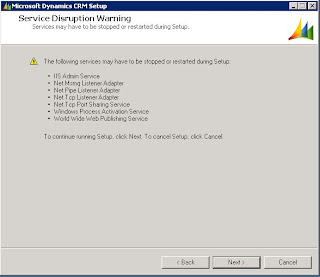








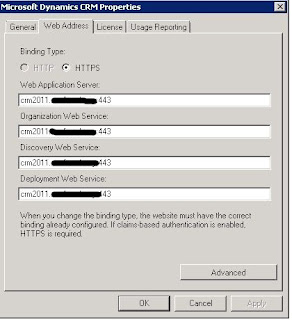




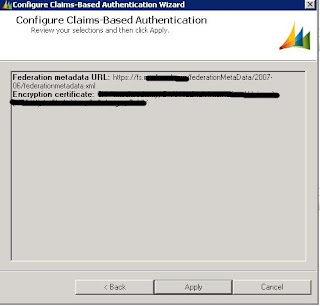


























0 Comments